Posted on by Neil Johnson
In addition to the free software that lets you surf the Web and manage your email, we recommend the free OpenOffice software suite, which you can use instead of the Microsoft Office word processor, spreadsheet, and presentation software. OpenOffice even includes a drawing program – all for free.
Who Should Use OpenOffice?
Not everyone can select their word processor or spreadsheet. If you work for a company where you can choose the software that runs on your computer, OpenOffice might be a good option. OpenOffice is also a great choice for your home computer. OpenOffice opens and creates Microsoft-compatible files (.doc, .xls, .ppt) so you can exchange files with people who use Word, Excel, and PowerPoint.
One of the best times to switch your office software is when you buy a new computer. Whether you are upgrading your existing computer, or buying a new computer for a new employee, most new computers don’t come equipped with Microsoft Office – unless you pay extra. Instead of paying hundreds of dollars for another copy of Microsoft’s product, you can install OpenOffice for free.
If you use both Macs and Windows computers, OpenOffice is a great choice because you can run exactly the same software on both platforms – as well as Unix and Linux computers.
Why Should I Stick With Microsoft?
OpenOffice is not a good choice if you use Microsoft Access, the database program in the Professional version of their software suite, or make extensive use of any of the other data access features that Microsoft’s products support. For example, some companies open database queries in Excel. OpenOffice does support similar data access features, but they are not as easy to use or as well integrated as the corresponding Microsoft data access tools.
If you use lots of macros in your Office documents, OpenOffice may have difficulty converting your macros correctly. OpenOffice includes its own macro language, which is similar to Microsoft’s, so if you want to create new macros you can use OpenOffice, and your existing macros (if any) may work just fine.
Also, some programs, such as Intuit’s QuickBooks, require you to have Microsoft Office installed to export data to Office-compatible file formats. QuickBooks’ “Export to Excel” feature, for example, only works if QuickBooks can launch Excel, which means Excel needs to be installed correctly on the same computer as QuickBooks.
Perhaps the most common issue is document conversion. OpenOffice will read the Microsoft file formats, but you might see some slight differences in the document formatting. This is most common if you use advanced formatting features; for example, embedded graphics or complex table formats in Word, or internal hyperlinks in Excel. For most types of documents, however, the translation capabilities are quite good.
OpenOffice Features
The main compatibility differences between OpenOffice and the Microsoft suite are between each suite’s more esoteric and technical features. In most cases, except for the newest features in Microsoft Office 2003, OpenOffice can do exactly what Microsoft’s packages can do. If you are familiar with the older Microsoft Office 2000, you will find the current version of OpenOffice quite familiar as well.
OpenOffice includes one feature of note that Microsoft does not include with any of its software: OpenOffice lets you create a PDF (Adobe Acrobat) document by simply selecting File > Export as PDF… There’s no need to buy any additional software, or install anything else.
OpenOffice’s native (built-in) file formats are also about half the size of the same document in Microsoft’s file format.
Try, But No Need To Buy
One of the best features of any open source software package is that it is free, which means that you are free to download it, install it, and try it out to see if you like it. Since your office productivity software (word processor, spreadsheet, and presentation software) are probably the most frequently used programs on your computer, besides your email and Web browser, testing the software before you commit to a big switch is a great way to see if it works for you.
Related Links
- OpenOffice.org: home for the OpenOffice project.
- NeoOffice: OpenOffice for the Macintosh.
- Here at Cadent, we use and recommend all kinds of open source software to build and maintain web sites.
- Using free web browsers and email programs can help protect your computer.