Often, you want to edit a page or post so your WordPress link opens a new browser tab.
If a link in your WordPress site goes to an external URL (not on your WordPress site) you should tell the browser to open a new browser tab. This reinforces the idea that you’re going to a different site, and makes it easier for your site visitor to return to where they left your site
On the other hand, for internal links (within the same WordPress site) you typically want to use the default behavior, where a new page opens in the same browser tab or window after you click the link.
WordPress link opens a new tab (Classic editor)
If you’re using the Classic editor, follow these steps so your WordPress link opens a new browser tab:
- Log into your WordPress site.
- Open the page or post you want to edit in your favorite browser.
- Click on the Edit Post (or Page) link on the WordPress Toolbar. The Edit Post screen will display the editor.
- In the editor, hover over the link you want to edit.
- In the link editing popup that appears below the link, click the Edit pencil icon.
- Click the Link options gear icon.
- Check Open link in a new tab
- Click Update
When you’re done editing the post, click [Update] in the Edit Post Publish box.
Then click View post at the top of the Edit Post page to check your work.