Before you can make changes to your WordPress site, you need to log in. Once you’ve logged in, WordPress will display the WordPress Toolbar at the top of your site with links to edit and update your site. You can also use the WordPress Dashboard to add or update content, or to configure your site.
To log in to your WordPress site using your favorite browser, first go to your site’s home page. This is usually your site’s shortest web address, like mysite.com (also, your domain) although many WordPress sites may appear under a subdomain (like blog.mysite.com) or in a directory (like mysite.com/blog).
At the end of your site’s address (URL), type /wp-admin/ and press Enter. This URL will look something like this:
https://mysite.com/wp-admin/
If you typed the URL correctly, you’ll see the WordPress Login form.
After you’ve entered this URL once, you should just have to type /w after your site’s domain, and the rest of the text will appear, if your browser is set up to auto-complete your URLs (most browsers do this automatically). Also, once you start typing your site’s name in the address bar, you should see the log in page as one of the suggested URLs.
Your site may also display a log in link on the sidebar or footer, so you don’t have to type anything in the address bar — just click the Log In link.
Then, enter your user name and password, or use your WordPress.com account to log in (Jetpack must be active for this option to work).
After a successful login, you’ll arrive at your site’s WordPress Dashboard.
More Information
- Make Changes to Your WordPress Site
- How to Log In and Customize the WordPress Login Form (WordPress.org Codex)