Install WordPress correctly and save yourself lots of headaches later on. Because WordPress (and all the other software you need to run it) is completely free, you can install it on your computer to practice or set up a staging server before you go live on the Internet. This is always a good idea, because you can fix setup problems before any visitors come to your site.
Prepare
Things to do before you install:
- Locate a computer or server where you can install WordPress. This could be your desktop computer (Mac, Windows, or Linux) or a server. You can rent server space from a web host for a few dollars a month.
- You’ll need to be able to log in to your installation computer or server, and may need special access to complete the setup. Your web host will give you a user name and password with instructions on how to log in (or you should get a new web host!).
- Collect the content you need to launch.
- Find or create graphics and photos. Optional: shoot a video to add to your site..
- If you are setting up a public (web) site, be sure to set up analytics software like Google Analytics, and get the tracking code for your site, so you can learn more about who visits your site, how they find it and where they go. Or, you can use WordPress’s built in tracking, and extend it with the WordPress JetPack plugin.
Set Up
Once you have all the information you need, here’s an overview of how to set up a new WordPress site.
- Install Word Press. If you are using a typical web host, you can install using Cpanel and the WordPress Installer tool. Your host may offer a different WordPress installation tool. Or, download the WordPress code and follow the installation instructions from WordPress.org to install it your own computers. Important: to run WordPress, you also need to install and configure MySQL, PHP, and a web server like Apache — all of these are completely free, though.
- Log in with your administrator account you created during the installation. This is the account you’ll use to configure the site, add or remove users, install plug-ins, themes and updates, and other important stuff. If someone else needs to administer your WordPress site, create a new administrator account! Don’t ever share your user name and passwords.
- Install back up software and back up your new site. Many backup plugins also let you schedule regular backups. Do that.
- Select or add a theme. This controls how your site will look. WordPress comes with some very good theme, or you can select from plenty of free or inexpensive themes.
- Add users.
For Public Web Servers
- Set up analytics, like Google Analytics, to track visitors.
- Set up Askimet to help manage content spam.
Add Content
Now you are ready to add content, like articles, photos and videos.
- Start with a placeholder page, or build your home page.
- Add more content, new posts and pages, as a draft, so you can review it before it goes live.
- Add photos and images.
- Review and test the new material.
- Back up!
- Publish your new pages.