Last reviewed and tested: December 17, 2024
Maybe you’ve looked up how to do this online, or asked an AI, and found the steps don’t match what’s on your LinkedIn pages. LinkedIn updates their interface frequently. Here are some helpful instructions that we’ve tested and double-checked to make sure they’re accurate at the time of posting.
For Super Admins Only!
You’ve created a company page on LinkedIn for your company, and now you want someone else to help you update and manage your LinkedIn company page.
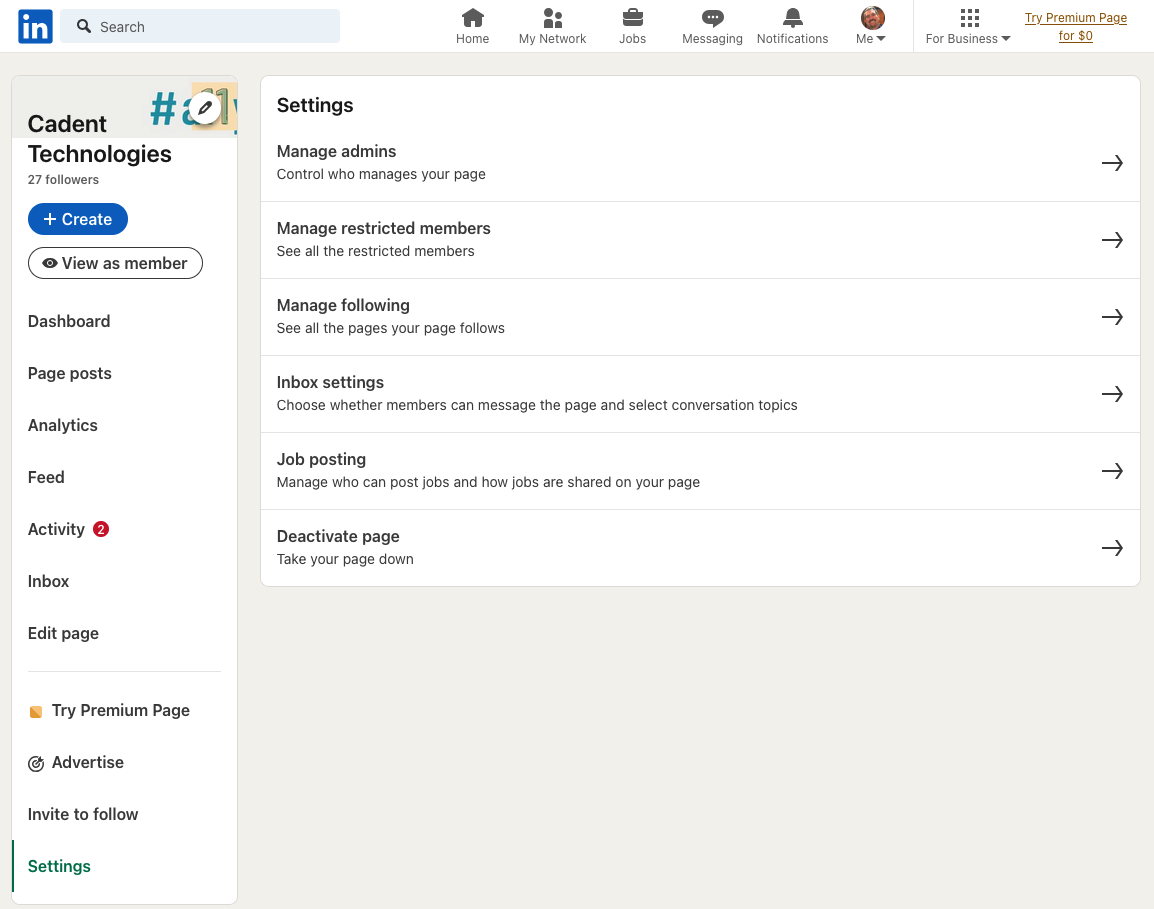
To delegate access to your company’s LinkedIn page to another LinkedIn account, follow these steps:
- Log in to your LinkedIn account and navigate to your company page. A link to your company page will often appear in the left-hand sidebar after you click the in logo, below your name and photo.
- On your company page, select Settings at the bottom of the menu that appears on the left of the page.
- Select Manage admins from the top of the Settings panel on your company page.
- Click on the blue + Add admin button.
- In the search field, enter the name of the person you want to add as an admin. This person doesn’t need to be a first-degree connection, but they do need a LinkedIn account.
- Choose the appropriate admin role for the person you’re adding. There are three main types of admin roles:
- Super admin: Has full control over the page, including the ability to manage other admins. Don’t use this option unless you are giving access to someone you can trust completely. If you wouldn’t give them the company credit card, don’t give them Super admin access either.
- Content admin: Can post and manage content, reply to messages, and respond to comments as the page. Use this option to delegate access to people who will update your company page.
- Analyst: Can view and export analytics for the page.
- Click Save to add the new admin.
The person you’ve added will receive a notification about their new admin status. They’ll need to accept the admin role before they can access and manage the page.
Important: you should only grant admin access to trusted individuals or agencies, as they will have significant control over your company’s LinkedIn presence. If you’re working with an external agency or employee to manage your social media, the content admin role is sufficient for most posting and engagement tasks.