After you’ve logged into a WordPress site, the WordPress toolbar appears above the top of all of the pages in the site, including Administration Screens, like the Dashboard.
The Toolbar looks a little different on smaller screens, to help mobile device users:
- the icons are bigger (easier to tap)
- a menu “burger” appears on the left to navigate the WordPressAdministration Screens
- Depending on the size of the screen, some of the standard menu items may move under the menu burger.
You can experiment with this using your favorite desktop browser. Simply shrink the window size by dragging the corner of the browser window, and watch how the Toolbar automatically resizes to display on smaller screen widths.
Toolbar: Administration Screens
The Toolbar includes some handy menus:
- The WordPress menu, with links to
- WordPress.org
- Documentation
- Support Forums
- Feedback
- The Site menu (Home icon) that allows you to visit your site’s front end when you’re viewing administration screens.
- The Update menu is really just a button (there are no submenu items). The desktop version of this menu displays the number of updates available. Clicking this menu item takes you to the WordPress Updates page where you can update the WordPress core files, plus plugins and themes.
- The Comments menu (again, really just a button) takes you to the Comments administration page, where you can approve, spam or trash new comments.
- The New menu (+) is a shortcut to create or add a new:
- Post
- Media
- Page
- User
Some plugins, like WP Super Cache, will add their own menus to the Toolbar. For example, WP Super Cache adds a Delete Cache menu item. These menu items appear to the right of the default items, but only on the wider desktop Toolbar.
Depending what you’re doing on the Administration Screens, you may see other menu items on the Toolbar. When you are editing a post, for instance, a new menu, View Post, appears on the Toolbar to the right of the default menus.
Toolbar: Public Site
When you’re viewing your site’s front end, the site menu icon changes to a speedometer, and displays links to the:
- Dashboard
- Themes
- Widgets
- Menus